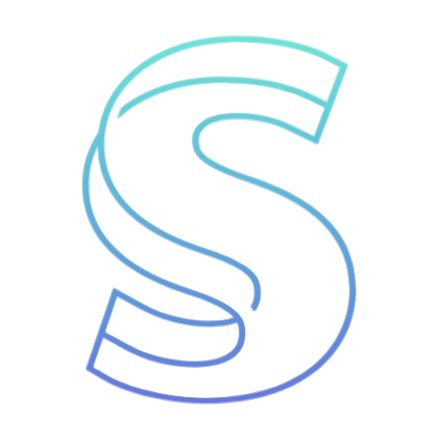- Blog
- How to Add Microsoft SAM Voice to Your Game or App (Without Installing Anything)
How to Add Microsoft SAM Voice to Your Game or App (Without Installing Anything)
 Looking to add a nostalgic and quirky voice to your next project? The classic Microsoft SAM voice is a perfect fit for retro games, pixel art narratives, and comedic web apps. Best of all—you don't need to install any legacy software or hunt down outdated files.
Looking to add a nostalgic and quirky voice to your next project? The classic Microsoft SAM voice is a perfect fit for retro games, pixel art narratives, and comedic web apps. Best of all—you don't need to install any legacy software or hunt down outdated files.
In this guide, you'll learn how to use Microsoft SAM, a Microsoft SAM voice generator, to export custom voice lines and integrate them into your project using Unity, Godot, or even vanilla JavaScript.
🎤 Why Use Microsoft SAM in Your Project?
- ✅ Distinctive sound: Instantly recognizable Windows XP-style robotic voice
- 🎮 Retro vibe: Perfect for indie games, old-school UI simulations, or AI NPCs
- 😄 Humor: Great for meme content, prank voice lines, or silly tutorials
The SAM voice adds personality and a touch of nostalgia that modern AI voices simply don’t replicate.
🔧 Step 1 – Generate Voice Using SAM TTS
SAM TTS is a browser-based text-to-speech generator that recreates the Microsoft SAM voice. It allows you to:
- Enter any text
- Adjust pitch, speed, mouth, and throat parameters
- Preview and download the audio as a WAV file
👉 Try it here: https://samtts.com
💾 Step 2 – Download the Voice as a WAV File
Once your voice line sounds the way you want:
- Click Speak to preview
- Click Download to save a
.wavfile to your device - Rename and organize your voice lines (e.g.
npc_greeting.wav,system_error.wav)
This WAV file can now be imported into almost any engine or environment.
🎮 Step 3 – Integrate into Your Game or Web App
Here’s how to use your Microsoft SAM voice inside popular platforms:
🧱 Unity (C#)
using UnityEngine;
public class VoicePlayer : MonoBehaviour
{
public AudioSource audioSource;
public AudioClip samClip;
void Start()
{
audioSource.clip = samClip;
audioSource.Play();
}
}
- Drag your WAV file into Unity’s Assets
- Assign it to the AudioClip in the Inspector
- Attach the script to any GameObject with an AudioSource
🌀 Godot (GDScript)
extends AudioStreamPlayer
func _ready():
stream = load("res://sounds/microsoft_sam_intro.wav")
play()
- Place the downloaded audio in your Godot sounds/ directory
- Attach this script to an AudioStreamPlayer node
🌐 Web App (JavaScript)
<audio id="sam-voice" controls></audio>
<script>
const audio = document.getElementById('sam-voice');
audio.src = "voices/system-warning.wav"; // Local path or hosted URL
audio.play();
</script>
This setup works great for web games, chatbots, educational demos, and more.
💡 Pro Tip: Batch Your Voice Generation If you’re generating multiple lines (e.g., for a full dialogue system):
Keep a spreadsheet of scripts
Use SAM TTS to generate each one
Name files consistently (e.g., line_001.wav, line_002.wav)
Import them into your dialogue or audio manager
🎯 Use Cases
- 🎮 Game NPC dialogue
- 🤖 AI chatbot speech in web apps
- 🧪 Retro simulation UIs
- 📢 Alert systems with personality
- 📼 Tutorial characters or loading screen voices
If you're making something weird, retro, or funny—Microsoft SAM fits perfectly.
✅ Why Use SAM TTS?
Compared to other tools, SAM TTS is:
- 100% browser-based – no install or API required
- Customizable – pitch, speed, throat, and mouth sliders
- Free – no registration, unlimited usage
- WAV download ready – perfect for developers
Whether you're building a game, tool, or interactive experience, it’s the easiest way to access the Microsoft SAM voice online.
🧩 Final Thoughts
You don’t need an old XP machine or risky software downloads to enjoy the Microsoft SAM voice in 2025. With SAM TTS, you can instantly generate high-quality WAV files and bring them directly into your creative projects.
Add a voice with retro charm, meme potential, and developer-friendly flexibility—all without leaving your browser.
👉 Try Microsoft SAM TTS now and bring your projects to life with a voice that never goes out of style.